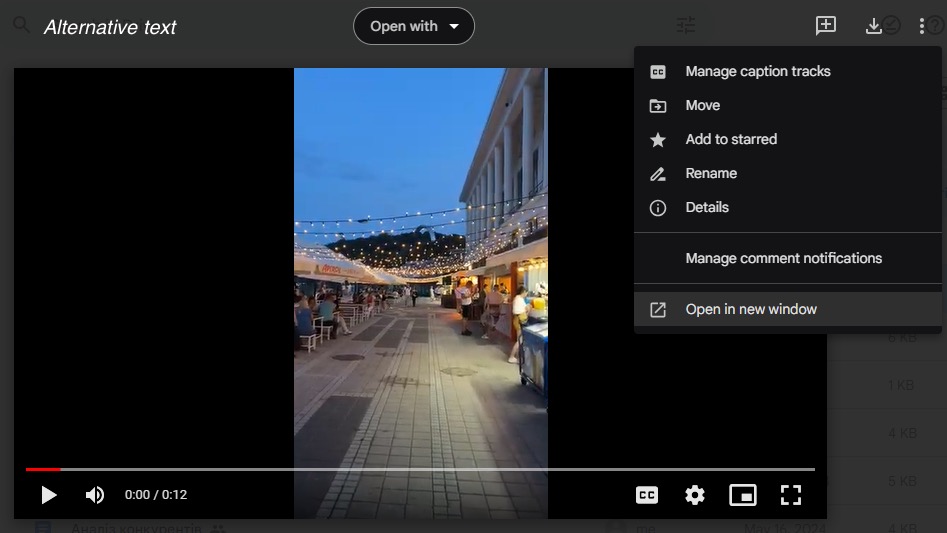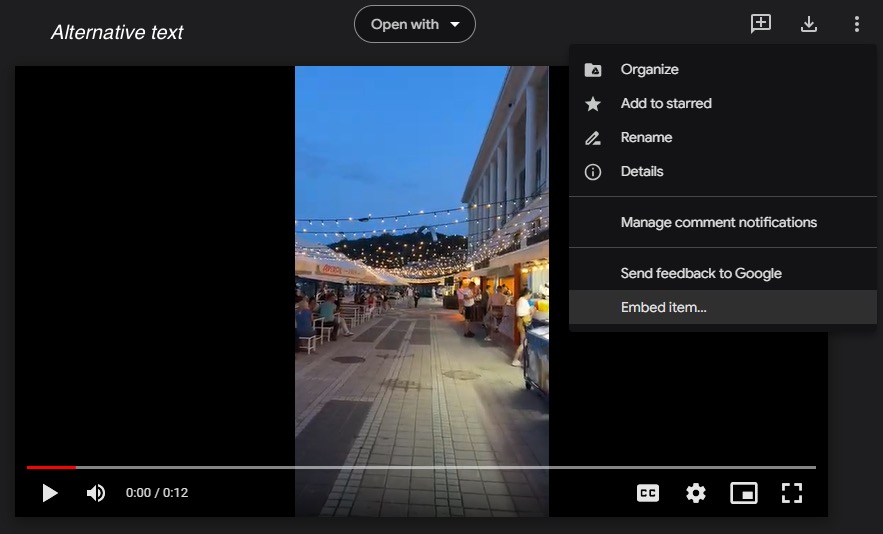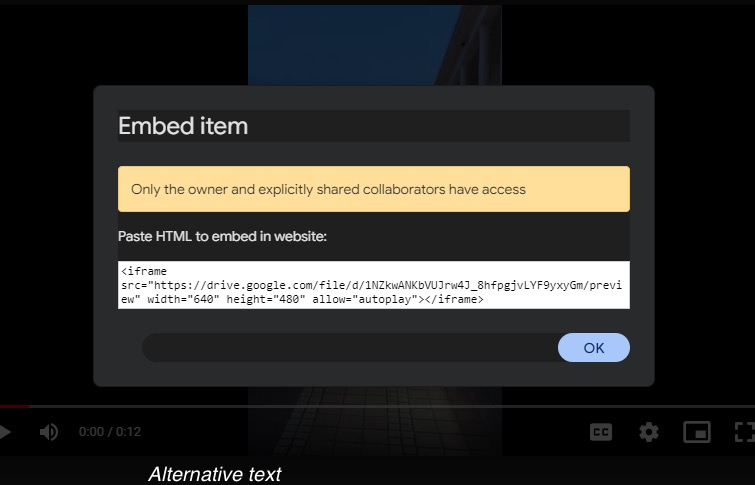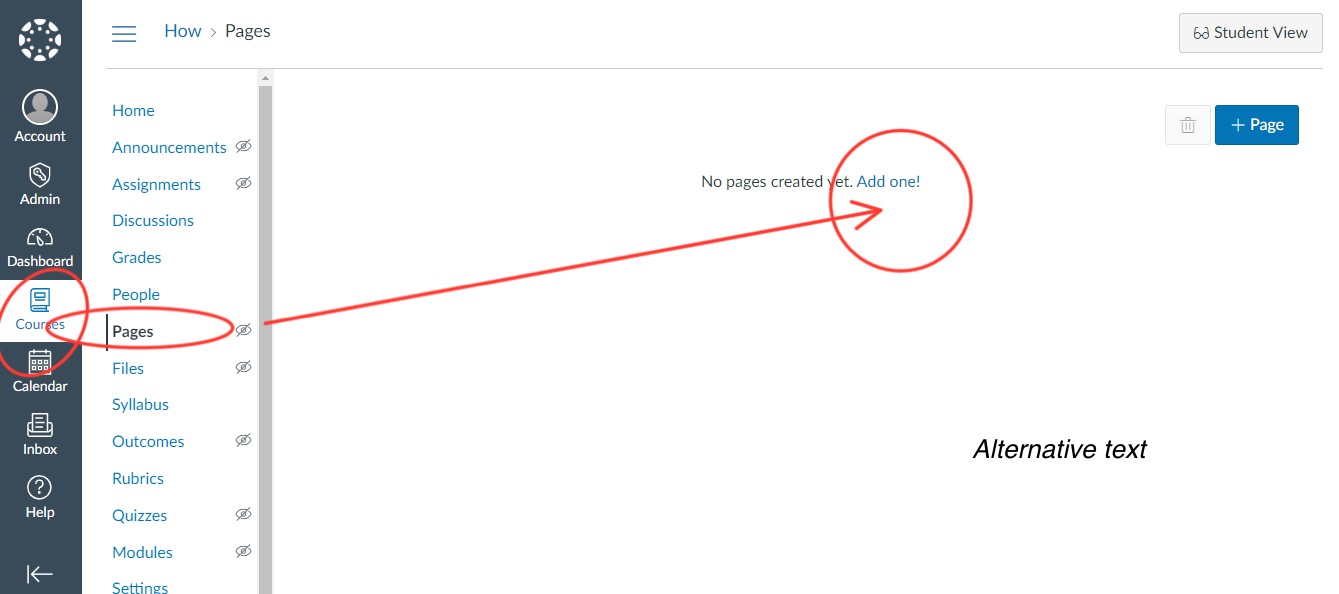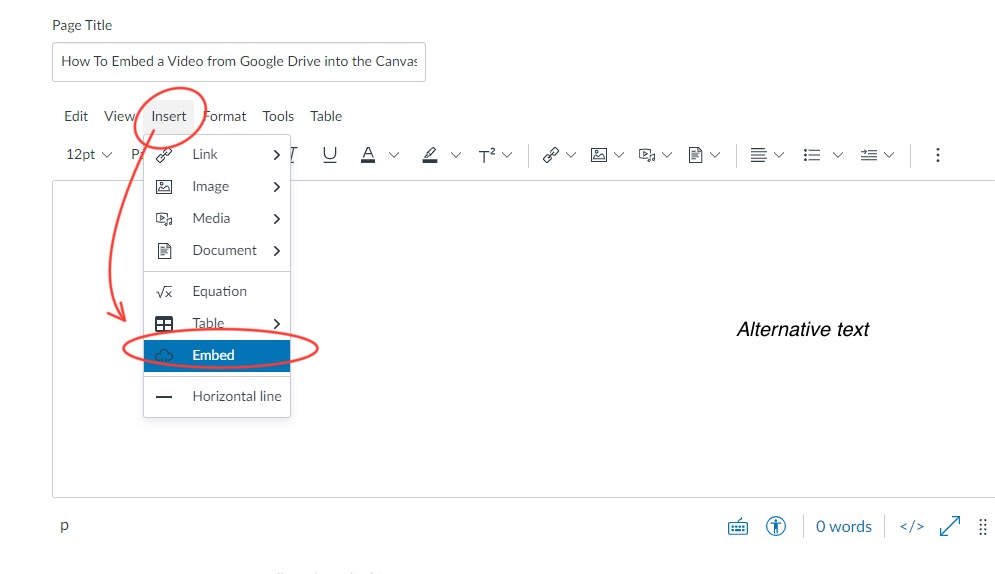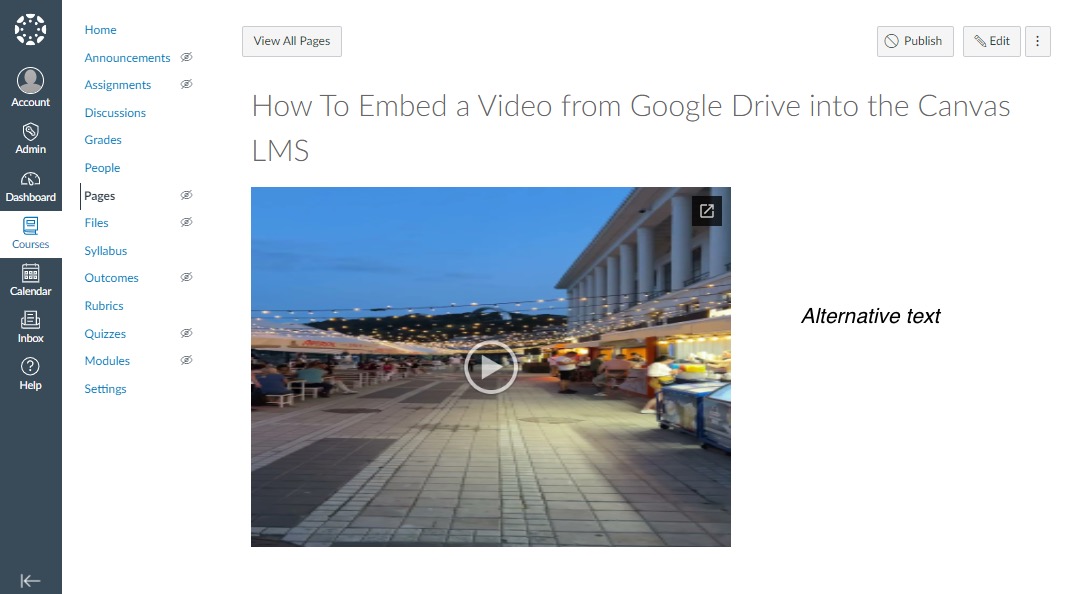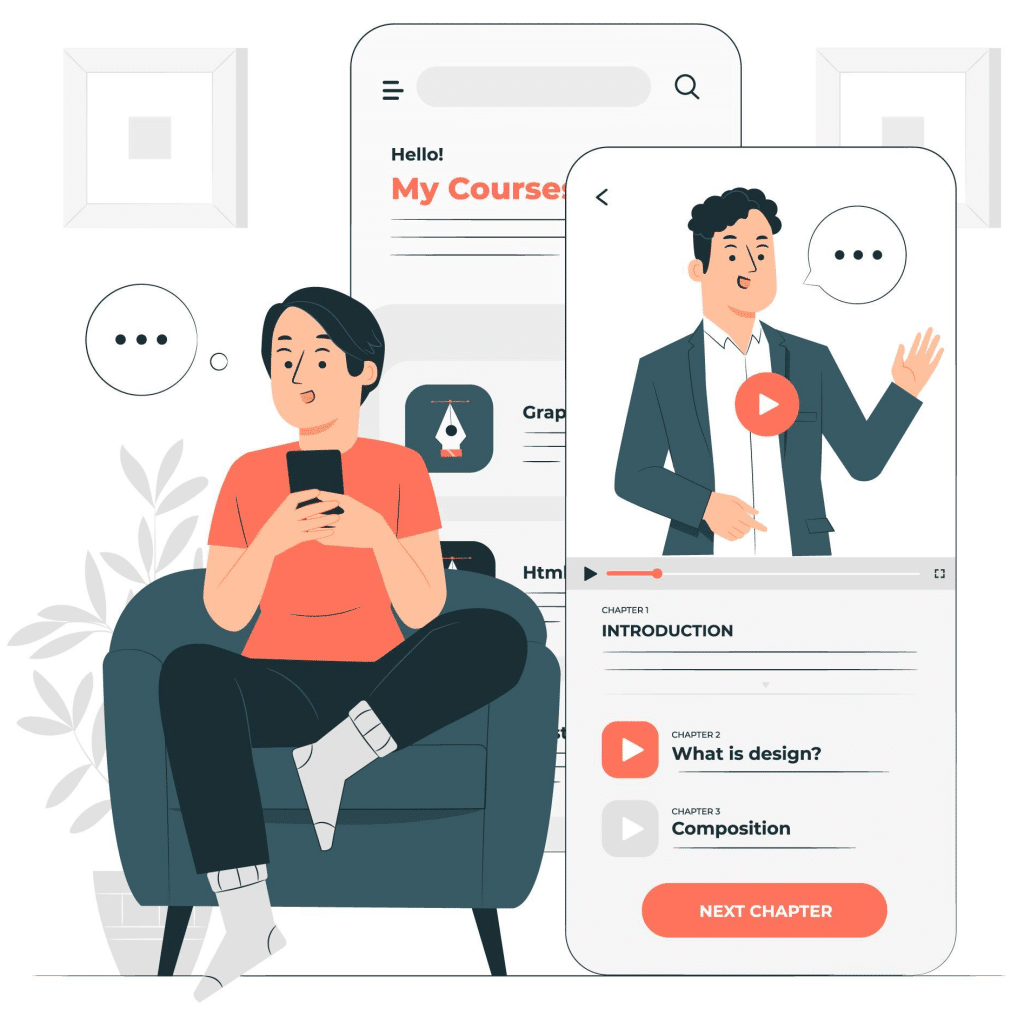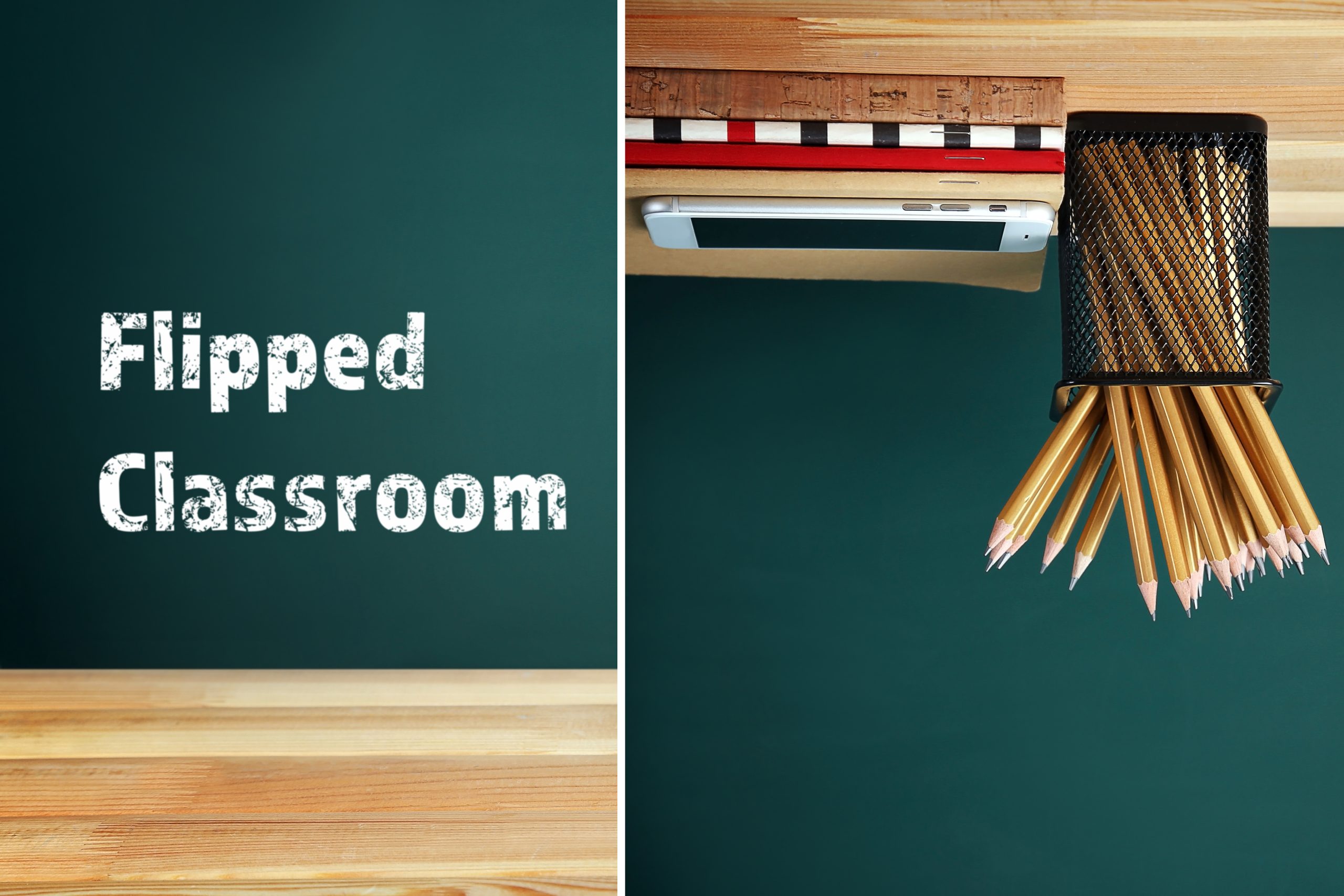Looking for a great way to engage with your audience? The solution is here!
Videos are more engaging than regular articles with pictures because they can capture attention and hold it for a longer amount of time.
You can send them in emails in front of the reader or put them in your courses instead of tons of reading material.
It is an effective way to communicate a lot of information in a short period of time.
If you manage your files on Google Drive, your students and tutors can use the autogenerated embed code and paste it on their desired platform to embed their videos from Google Drive.
There is our step by step guide to embedding videos from Google Drive:
Step 1: First of all, you need to open the video you would like to embed in Google Drive.
Step 2: The second step is to click on the three-dot icon in the top right corner of the video.
Step 3: After that, an important step is to choose Open in the new window.
Step 4: In the new window, click the three-dot icon on the top right corner and select “Embed item…“.
Step 5: After that, you need copy the embed code from this frame:
Step 6: After that, you need to open the Canvas and select the “pages” section in the “courses” tab. Please, choose the page, where you want to embed your video.
Step 7: Choose the page you need, press “Insert” and than “Embed”.
Step 8: All you need to do is paste the embed code into this frame.
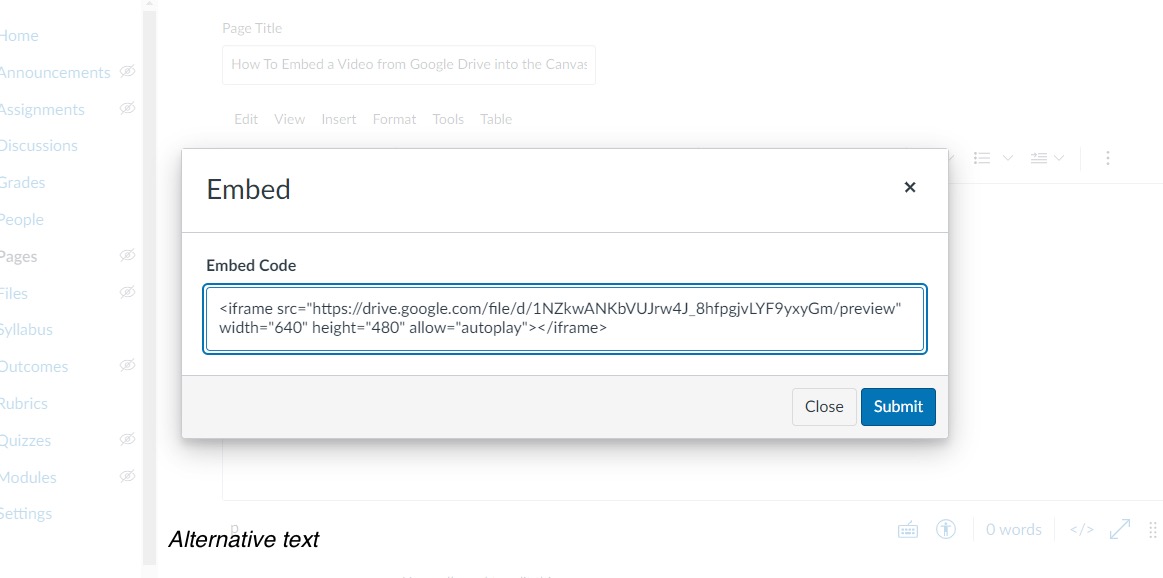
Step 9: Don’t forget to save your changes!